N73 in Use: Mobile books
I try to read as much as I can and I like to carry a book with me wherever I go. When I’m close to finishing one book, I start carrying two books with me which sometimes makes my handbag quite heavy…
Luckily, I stumbled across eBook readers for mobile phones. I’m currently using Mobipocket Reader. At for example Manybooks you can download several different formats — one of which is the Mobipocket Reader format. It’s also really easy to convert text files, HTML files or Word documents into eBooks with Mobipocket Creator.
Let’s pick a book at Project Gutenberg and convert it to Mobipocket.
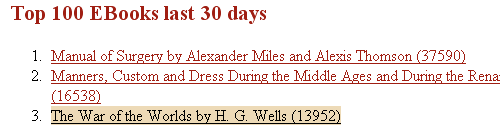
I’ll pick the HTML format even though plain text would do. HTML format contains tagging for headers and things which can be used in formatting the text in eBook.
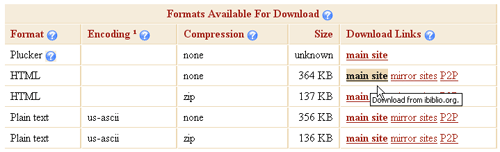
After opening Mobipocket Creator, I choose to create a new blank publication. This way it’s easy to pick the title and I can combine several files if I want.

Now I need to choose the files to include in the publication. I drag and drop the HTML file I just downloaded from Project Gutenberg.
For demonstration’s sake I’ll pick up an image to be used as the cover image. I’ll drag and drop this image into the Cover Image window.
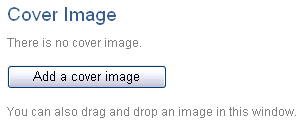
As far as I know, the image doesn’t show in the mobile application. Instead, it’ll show up in the Mobipocket Reader’s library.
Finally, I click the build icon and the Build button.

Then I open the Mobipocket Reader and send my newly created eBook to my mobile.
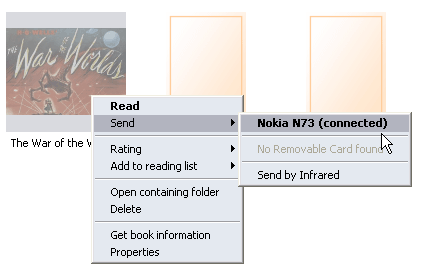
The resulting eBook from this HTML looks like this:
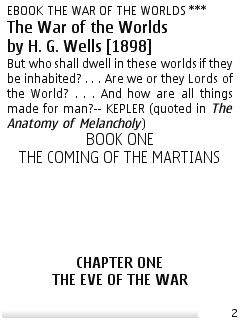
In Mobipocket reader there are several settings. For example, if I read just before going to sleep, I change the background to black and the text to yellow. Last night I tried out teal text on black which was quite good. On the bus it’s usually best to read black on white. The font size and font type are also adjustable, as well as justified text or unjustified. There are options to add highlights, bookmarks and notes to the text as well as create hyperlinks.
What I miss is a way to check the total number of pages. There is a meter at the bottom of the screen to show how far you are in the book but it’s difficult to really make out how much there is left. Maybe it’s just me, I like to look at the number on the last page no matter how interesting the book is.
Do you enjoy reading books this way? I remember my mom was into e-books when she got her (either a Tungsten, or Treo, I can’t remember, she’s had both).
It immediately reminded me of this SNL skit where they were doing a mock commercial for some sort of Virtual Books. You wear this headset, and you see this first-person old-generation 3D view. You, sitting in a chair, reading a virtual book, but of course, because of the text size and everything, you can only read half a sentence before you need to turn the page.
I dunno, nothing beats a good hard-cover for me.
Hmm… I don’t mind reading books this way, and actually now that I’m reading Gulliver’s Travels on the mobile, it’s more interesting than Edgar Allan Poe’s short stories so I end up reading the eBook instead of the paperback. I guess it just depends on what book it is, not what it is made of.
A lot of sentences fit on the N73 screen. But someone actually commented somewhere that because less text fits on the screen than the page of a book, it’s faster/easier to read a mobile eBook. Eyes can move faster over the text because the lines are shorter.
But someone actually commented somewhere that because less text fits on the screen than the page of a book, it’s faster/easier to read a mobile eBook. Eyes can move faster over the text because the lines are shorter.
I also like to see how many pages total to a book – gives me an idea of how long a book it will be and how long to read. I don’t know if I could read these versions of the book though, there’d probably be 2 words per page for me after adjusting the font size to something I could see.
After adjusting the font to bigger than normal book font, it’s still nicely readable and definitely not 2 words per page.
The page counter isn’t very reliable though. Last night I deleted my bookmark because I continued reading and accidentally went to the first page (trying to find the ‘change orientation’ shortcut) and couldn’t get back, so I had to scroll 362 pages. (There’s a con for the application: no “go to page” or other kind of search function.) To make it faster I shrank the font to smallest possible and started scrolling. When I got to where I had read last time, it was page 140! I suppose the best indicator is the progress bar which tells me I’m soon halfway through.